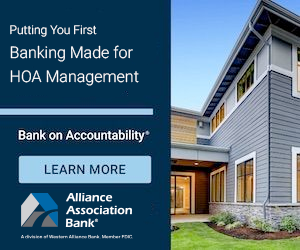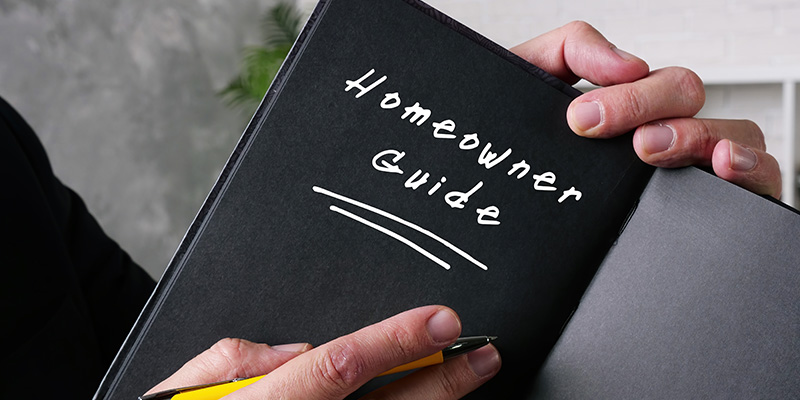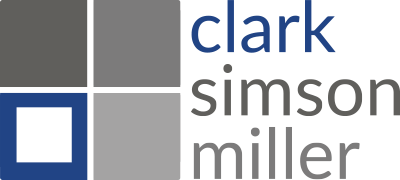How To Use Facebook Group For Community Communication

Social media is a great tool that can help bolster communication in your HOA. One of the most popular platforms out there today is Facebook. Keep reading to learn how to use a Facebook Group for community communication.
Browse By Category
Sign up for Our Newsletter
Social media is a great tool that can help bolster communication in your HOA. One of the most popular platforms out there today is Facebook. Keep reading to learn how to use a Facebook Group for community communication.
How to Use Facebook Group for Community Communication
In today’s hyperconnected world, it is becoming easier and easier to communicate with people. This bodes well for self-managed associations, in particular, as boards can keep owners in the loop without much trouble. Gone are the days when traditional mail, posters, flyers, and physical newsletters ruled the scene. Now, with social media the way it is, organizations can create online groups for people who share the same interests.
While several social media platforms have come and gone, Facebook remains the most popular in the pack. As a leader in innovation, this doesn’t come as any surprise. Facebook has many features that all sorts of organizations can utilize. For self-managed communities, the best one would be Facebook Groups.
Using a Facebook Group has a few, different benefits. For one thing, it allows boards to quickly disseminate information across a wide network of homeowners from remote locations. With push notifications on, no owner will be left in the dark. It’s also free to use, which is perfect for associations working with a limited budget. Finally, with countless settings available, boards can tweak virtually anything to suit the community’s needs.
But, although it may seem simple enough, starting a Facebook Group can have its challenges. Here’s how your board can use a Facebook Group for community communication.
Creating the Facebook Group
The great thing about Facebook Groups is that anyone with a Facebook account can make one. To create your association’s Facebook Group, simply log into your account. If you’re using a computer, you will find the option to create a group under “Groups” on the left-hand side of the homepage. Just click that and then click the “+ Create New Group” button, which is also on the left-hand side.
For those using the mobile app, you will also need to log into your account first. Then, tap the three horizontal lines found on the upper right-hand corner of the screen. From there, tap “Groups” and tap the plus button on the lower right-hand corner. Finally, tap “Create group.”
Once you’ve done that, you must enter all the necessary information about the group. This includes the group name, the privacy setting, and an option to invite friends into the group. After you’ve done all of that, hit “Create” to make the group.
Adjusting Privacy Settings
There are two privacy settings to which you can set the group: Public and Private. If you use the Public privacy setting, anyone can see what members post, comment, and share in the group. This even includes people off Facebook. Additionally, anyone on Facebook can see the list of members in the group as well as see who the moderators and admins are.
In contrast, the Private privacy setting offers a bit more exclusivity. Using this setting, only the current members can see the list of members as well as what members post, comment, and share in the group. But, anyone on Facebook can still see who the admins and moderators are.
Once you set it to private, you will be asked to choose the group’s visibility. If you choose “Visible,” anyone can just find the group. But, if you choose “Hidden,” only members of the group can find it.
Since you’ll be using the Facebook Group for community communication, it’s best to use the Private privacy setting.
Adding Members
You can invite members into the Facebook Group when you first create it. Simply enter their names or email addresses. Alternatively, you can also choose to create the group first and then add members later on. To do this, just click the “+ Invite” button found on the left-hand side of the group. You can invite your Facebook friends, send an invitation via email, or invite with a link.
Adding Moderators
It’s a good idea to assign additional moderators for the group. Moderators can approve or deny membership requests, approve or deny posts, remove posts and comments, remove and block people from the group, and pin or unpin a post. If you wish, you can also assign admins instead of moderators. Admins have all the powers of a moderator but with a few additional capabilities:
- Make another member an admin or moderator
- Remove an admin or moderator
- Manage and change the settings of the group
By default, the one who created the group becomes the admin.
Managing Post Approval
If you want to create a safe and collaborative space for the community, it’s necessary to turn on post approval. This means that anytime a member makes a post on the group, the post will have to go through an admin or moderator for approval. Doing this allows you to control what people post in the group, thereby filtering out any hate speech, aggressive behavior, offensive language, etc.
To turn this feature on, head to the left-hand panel of the group. Scroll down to the bottom and click on “Group settings.” Under the “Manage discussion” section, click the edit button (a pencil) next to “Approve all member posts” and select “On.” Then, save your settings. Once a member makes a post, you will find it pending approval on the left-hand panel under “Pending posts.”
You will also find many other features under Group settings, such as who can join the group, who can post in the group, and who can approve member requests.
Adding Rules
It’s imperative to set ground rules for the members of your Facebook Group. These rules should address how members should behave and any forbidden language or actions. For instance, a common rule that HOAs adopt in such groups is to refrain from using offensive language. Some associations also prohibit members from using the group to advertise a business.
Sit down with your fellow board members to come up with reasonable rules for your Facebook Group. Then, on the group’s homepage, you’ll find a section called “Featured.” Simply click on “Add” and choose “Rules” under the suggested cards. It will then appear on the homepage of the group. To add rules, just click “+ Add Rules” and start typing away. You can write up to 10 rules.
Use Facebook Groups Wisely
Using a Facebook Group for community communication certainly has its benefits, but it also has its risks. To minimize those risks, it’s best to exercise sufficient control over what members post. You should also consider inspecting the group on a daily basis to get rid of hateful, offensive, or derogatory comments. Members can help you out with this by using the report function, which you can then review.
RELATED ARTICLES:
- HOA Social Media Policy: What Rules To Enforce?
- HOA Management Issues Caused By Poor Communication In HOA
- 7 Ways to Minimize Risk in a Self Managed HOA
Trending Now
Related Article
Sign up for Our Monthly Newsletter
Sign up below for monthly updates on all HOA Resource